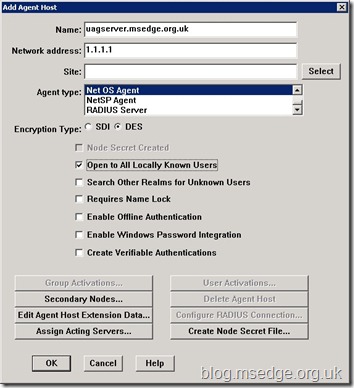کد:
http://blog.msedge.org.uk/2010/01/enabling-rsa-securid-authentication-in.html
A common requirement for most remote access solutions is the use of two factor authentication (2FA); RSA SecurID 2FA being a common choice for many organisations.
During UAG release candidate testing, it was not possible to utilise RSA SecurID authentication as there was no RSA Windows Agent available for Windows Server 2008 R2 (the platform used by Forefront UAG).
With the full RTM release of the UAG product, RSA still have not released a supported agent for Windows Server 2008 R2, hence I was keen to see if RSA SecurID authentication was supported by Microsoft.
So, does that mean RSA SecurID is not a supported authentication scheme on UAG? No, actually, it doesn’t, as Microsoft have now integrated the agent into the UAG deployment (like they did with ISA/TMG) such that it is not necessary to manually install the RSA Agent as you did with its predecessor, IAG. This is great news and brings UAG nicely in line with ISA/TMG deployments.
However, when attempting to configure RSA SecurID authentication using the
Forefront UAG Management console, you may be surprised to receive an error message stating the following:
Error message: ACE client is not installed. An example screenshot is shown below.
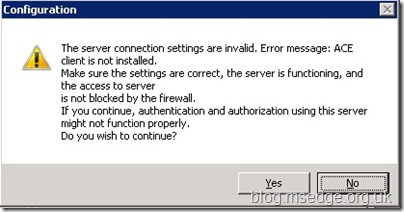
Now at this point, most UAG admins would probably give up and assume that they need to go and speak to RSA about a Windows agent for Windows Server 2008 R2; only to find that one is not currently available.
However, this error message is actually quite misleading and is something incorrectly left over from IAG. Basically this error
can be ignored, as the product now includes the RSA agent as a native DLL, thereby negating the need to install any RSA software.
So, I thought the following walkthrough on configuring Forefront UAG with RSA SecurID may be useful for those early adopters out there, especially as there seems to be limited documentation available for this particular scenario.
Configuring RSA Authentication Manager
As with all RSA integration, the first thing to do is to define an RSA host agent in the
RSA Authentication Manager console which will be used to represent the Forefront UAG server (or servers if using an array).
The key requirements here are to define a
Network Address that represents the IP address that is bound to the
UAG internal interface, and then define the agent type as a
Net OS Agent.
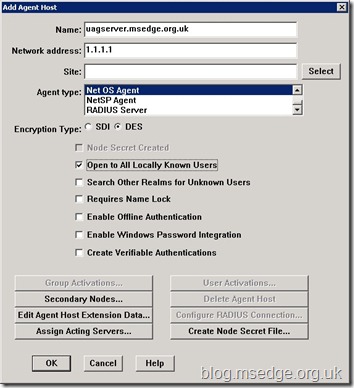 Please Note:
Please Note: If you are using an array deployment, it will be necessary to create an RSA host agent entry for every array member to ensure authentication is successful during load balancing or failover conditions.
Depending on your RSA configuration, you may need to define specific
Group Activations or enable the
Open to All Locally Known Users option.
Preparing the RSA Agent
As UAG has multiple networks interfaces, it is recommended (as with ISA/TMG before it) to define the primary interface that should be used when communicating with the RSA Authentication Manager server; normally the internal interface. This is achieved by adding the the following registry string:
HKEY_LOCAL_MACHINE\SOFTWARE\SDTI\AceClient\Primary InterfaceIP
with a value which represents the IP address that is bound to the
UAG internal interface, as shown by 1.1.1.1 in the example below.

More info here:
User authentication does not work after you select the RSA SecurID option in ISA Server 2006, in Microsoft Forefront Threat Management Gateway, Medium Business Edition, or in Windows Essential Business Server 2008
The last thing to do is copy the
sdconf.rec file from your RSA environment to the UAG server (or servers if using an array). This file should be placed into the
%Windir%\System32 folder as shown below:
 Please Note:
Please Note: If you are using an array deployment, it will be necessary to repeat the above steps for every array member to ensure authentication is successful during load balancing or failover conditions.
Configuring Forefront UAG
With the RSA Server configured and the RSA Agent prepared, we can now define a new authentication server within UAG.
Start the
Forefront UAG Management console and select
Admin from the menu, followed by
Authentication and Authorisation servers…
Click
Add and select the
RSA SecurID server type. You can now define the appropriate details for your environment as shown below:
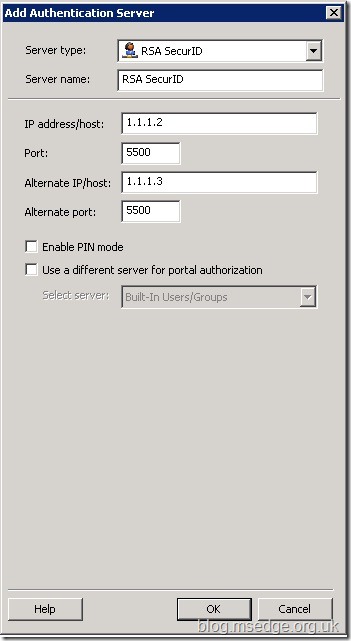 Please Note:
Please Note: When defining the
Server Name: field, be aware that the name chosen here will be displayed to users on the authentication page so should be chosen wisely.
When you click
OK, you will still receive the same error message discussed previously; which we now know can be ignored. Therefore, click
Yes to continue.
Click
OK to finish adding the authentication server. Click on the
Activate Configuration option to activate the new changes.
Once activated, UAG will make the appropriate firewall policy changes in TMG to permit the necessary RSA communications, as shown below:
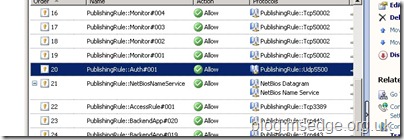 Other UAG Array Considerations
Other UAG Array Considerations
One final note for those using UAG arrays; as we need to define individual RSA agents hosts, this means that it will be necessary for RSA Authentication Manager to create individual
node secrets for each array member. Therefore, it is recommended to test authentication for each array member individually to ensure this has been completed successfully. This can be verified by editing the relevant RSA host agent entries in the
RSA Authentication Manager console. Each host agent should have the
Node Secret Created option enabled if node secrets are successfully present. Node secrets will not be fully created until a successful authentication has taken place on
each of the Forefront UAG servers in the array.
Please Note: One final caveat, I am unaware if there is any intelligence built into UAG to compensate for array scenarios when using RSA SecurID authentication. Consequently the steps defined throughout this article are recommended to be completed
per array member for completeness. I imagine Microsoft will fix the unnecessary RSA ACE client error prompt in due course, but until then, I hope this blog article has been useful
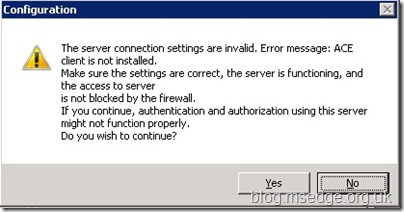


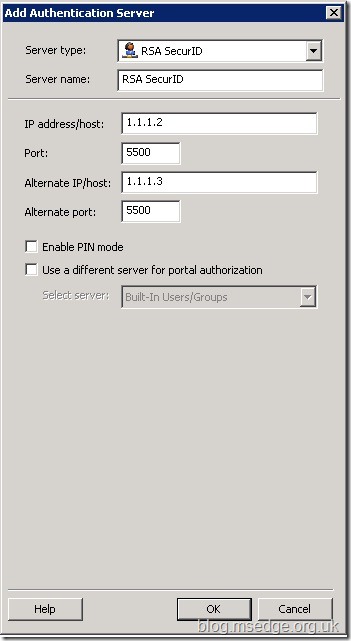
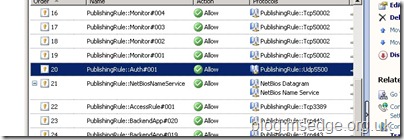


 LinkBack URL
LinkBack URL About LinkBacks
About LinkBacks