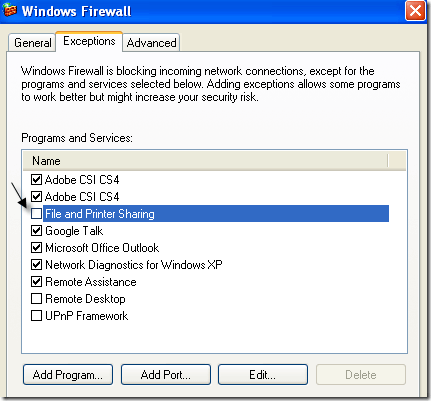سلام
یه شبکه دومین داریم با 20 تا سیستم
آیاز نصب شده و دوتا dc داریم
شبکه بدون هیچ مشکلی کار می کنه اما بعضی وقتا که Microsoft Windows Network رو باز می کنیم توش هیچ کامپیوتری نیست و باید یه بار Local Area رو repair کنیم تا کامپیوترها بیاد و بتونیم از share استفاده کنیم
مارک کارت شبکه ها D-Link و سوییچ شبکه هم یه D-Link 1024D
به نظر شما علت چیست و چطوری میشه این مشکل رو حل کرد؟
موضوعات مشابه:
- Using the New Microsoft Network Monitor (netmon) 3.3 with Network Experts
- دیده نشدن isa در microsoft windows network
- Microsoft Windows Virtual PC Windows XP Mode For Windows 7


 2سپاس
2سپاس
 LinkBack URL
LinkBack URL About LinkBacks
About LinkBacks