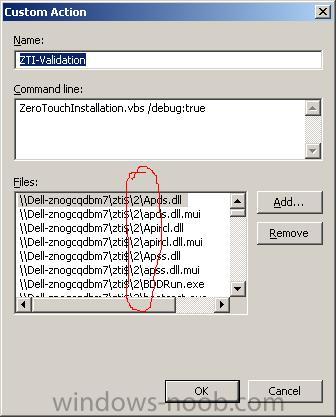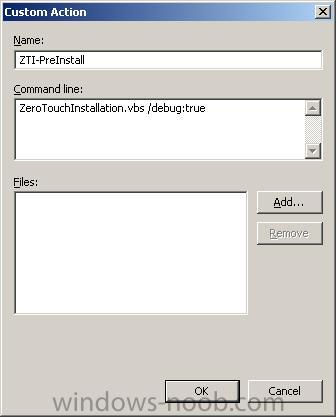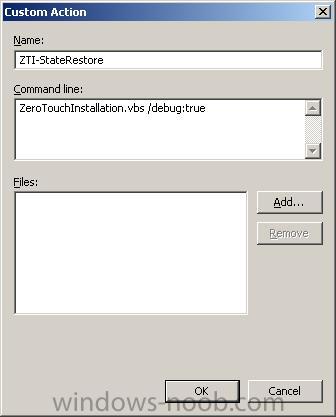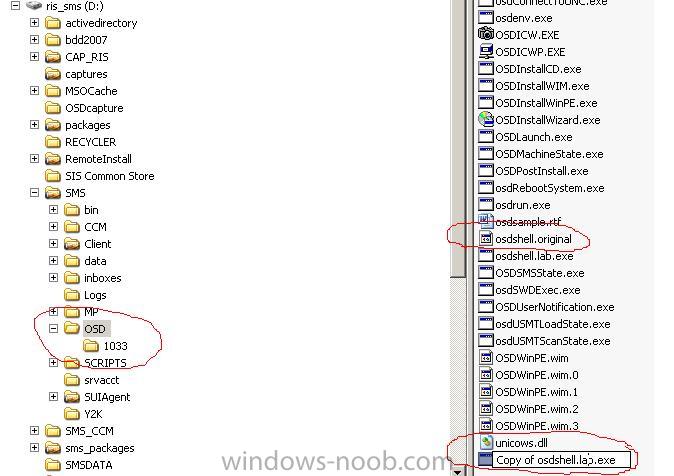The network location cannot be reached. For information about network troubleshooting, see Windows help. (800704CF) adding network drivers to Zero Touch WindowsPE
I got this error when trying to do a
ZTI install of Vista on a modern Intel ICH9 dekstop with the Intel gigabit nic (vpro Network:Intel 825xx Gigabit Platform LAN Network Device Driver).
SMS Operating System Deployment
Quote
The operating system installation failed. Please contact your system administrator for assistance.
Could not connect to the installation package on \\servername\SMSPKGD$\RIS0000D. The network location cannot be reached. For information about network troubleshooting, see Windows help. (800704CF)
This message will automatically close in 30 minutes.
[OK]
It turns out that when I
created the OS package in SMS, I didn't bother specifying any special network drivers, and thus, Windows PE couldnt communicate over the network to this computer.
to resolve this I first added the NIC (network) drivers to my deployment point in
Deployment Workbench by clicking on
Distribution share in the left pane and then selecting
Out-Of-Box Drivers. I right clicked here, and selected
New, and then used the wizard to point to the local path of the Intel Gigabit XP drivers. Once done I right clicked on my
Deployment point and chose
Update.
I then went back into SMS, clicked on
Image Packages, then selected my vista image (Windows Vista Enterprise), right clicked on it and chose properties. I then clicked on the Drivers tab and entered the \\servername\sharename\path path to my newly added network drivers on the Distribution$ share.

I then clicked ok and it copied the files over, once done it informed me that the
SMS distribuition points required
updating, so I did that.

once done your Windows Vista ZTI package will have a new folder added to it called
CustomWinPE
eg:-
D:\SMSPKGD$\RIS0000D\CustomWinPE
obviously in this example, SMSPKGD$ is an SMS sharing directory and RIS0000D is the
Package ID of the package within that share.
If you browse the CustomWinPE folder, you will see there are INF and System32 subfolders which contain the network drivers you just added.
Please note that the above works nicely if you are adding only ONE new network driver, if you are adding more than one then it's a good idea to copy the contents of the newly created CustomWinPE folder to somewhere else, and manually copy in the CAT/SYS/INF and EXE files as appropriate (easy to figure out), then once done, copy the contents of that back to the original SMS package share as in the screenshot.

In addition, once you have made the changes you will need to either completely re-deploy an os (eg: XP) on the client computer, and then rerun the ZTI advertisement to the client, OR you can manually boot the system using a WindowsPE usb key/cd and copy over the contents of the files within CustomWinPE to the c:\MININT folder (eg: all files in INF must be copied to C:\MININT\INF and so on), then once done, power down, and reboot and
the ZTI process will continue correctly without the original error
for some more info on the subject read here >
http://www.windowsit...7539/47539.html
cheers
anyweb


 LinkBack URL
LinkBack URL About LinkBacks
About LinkBacks