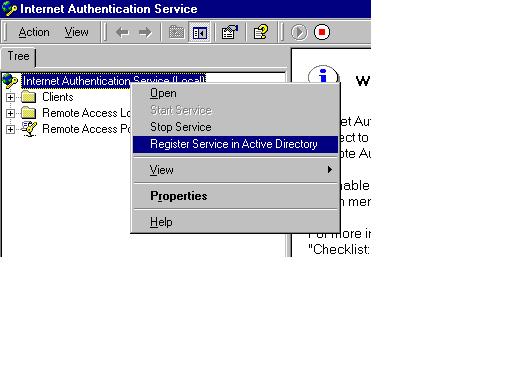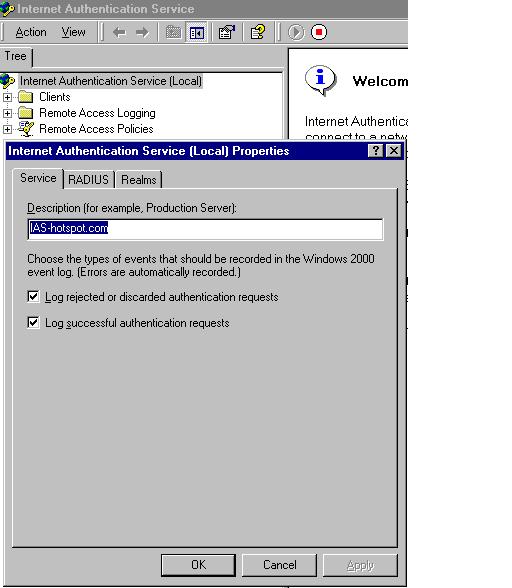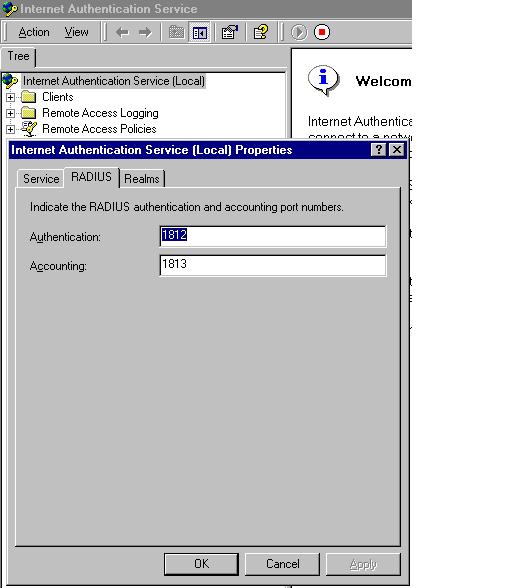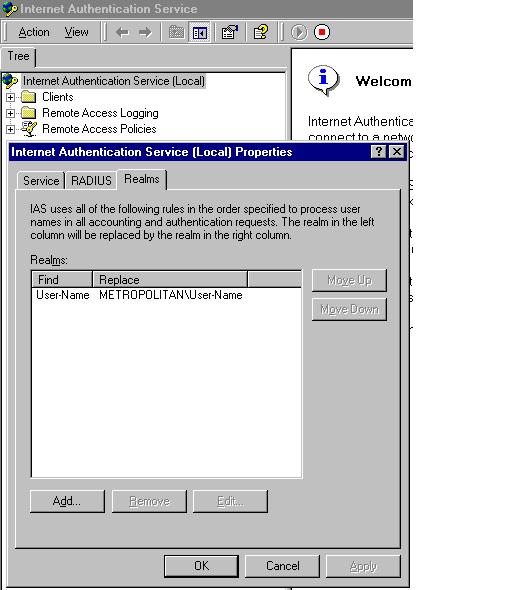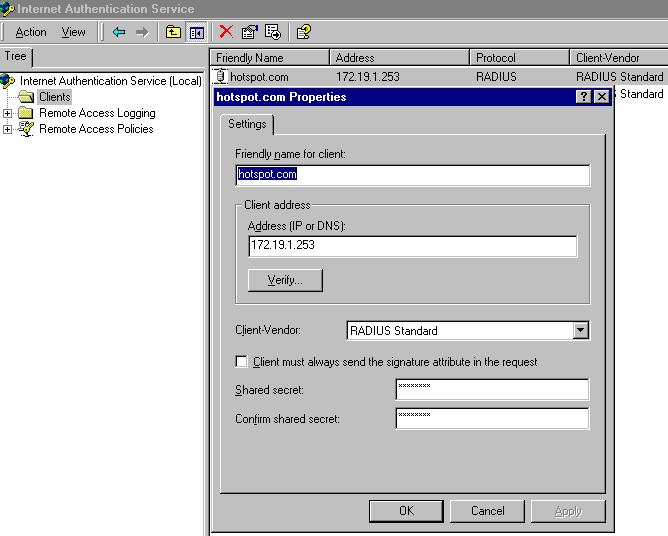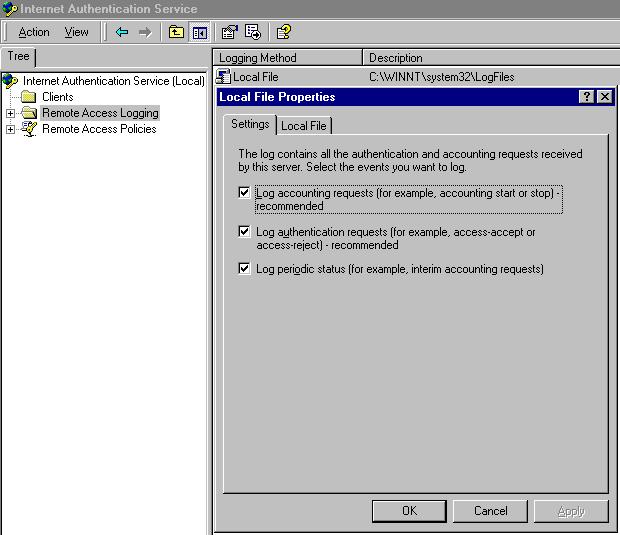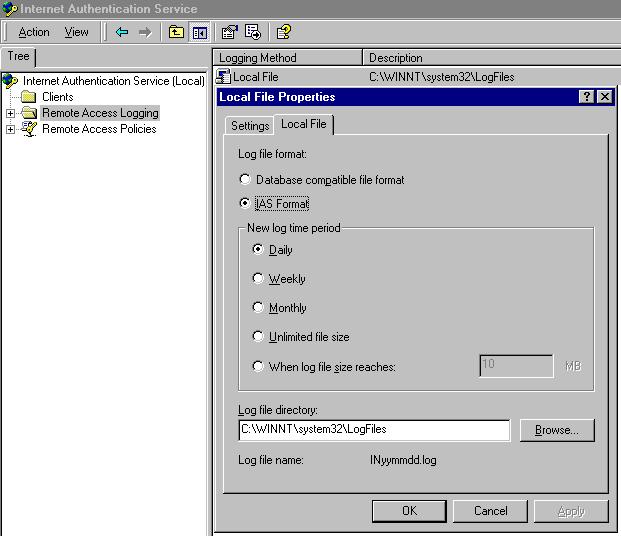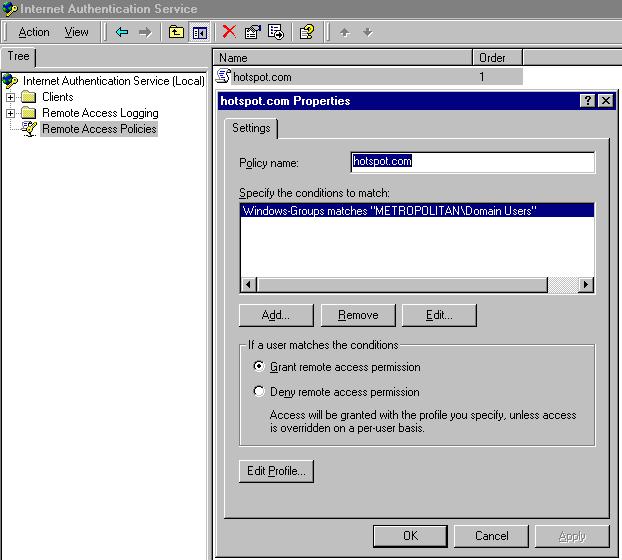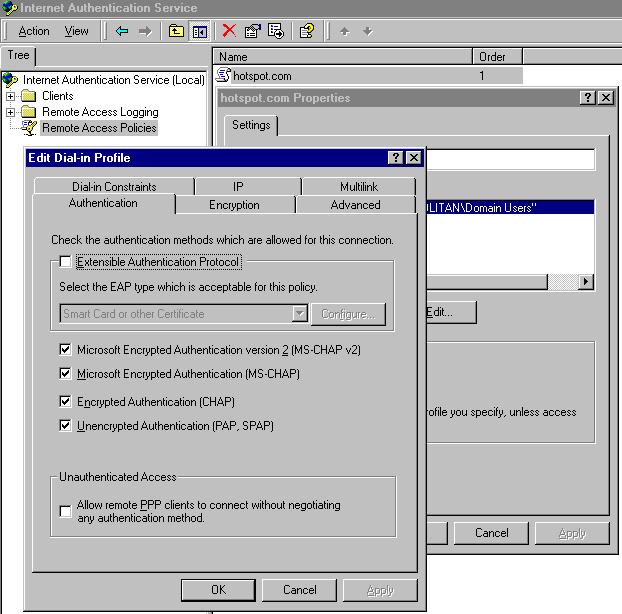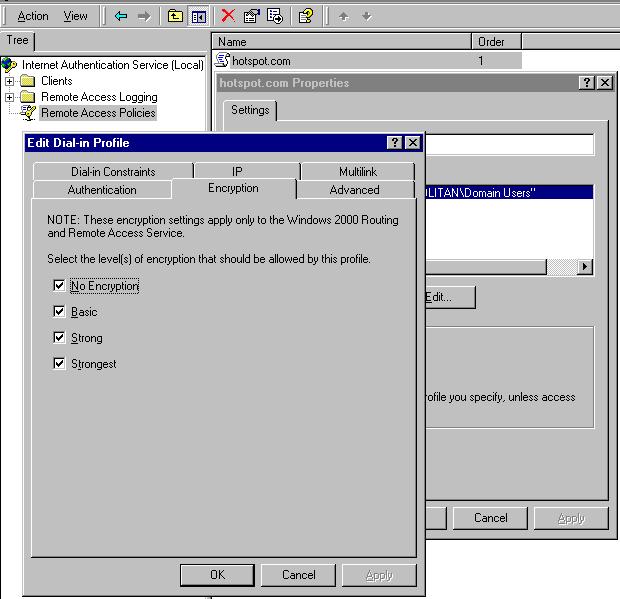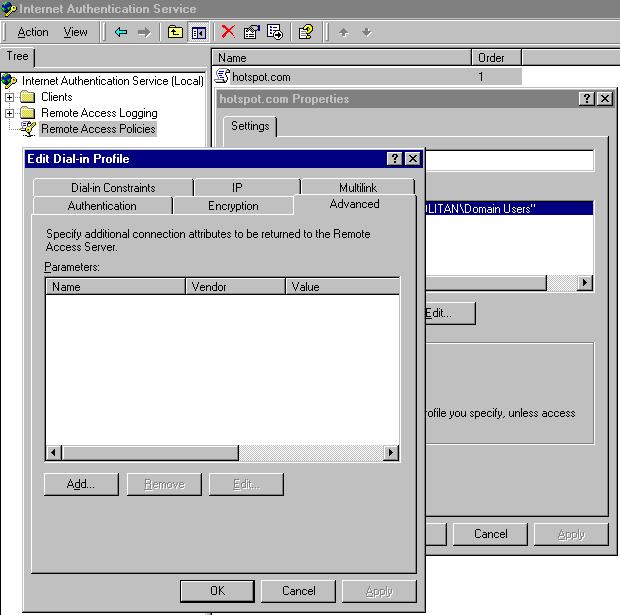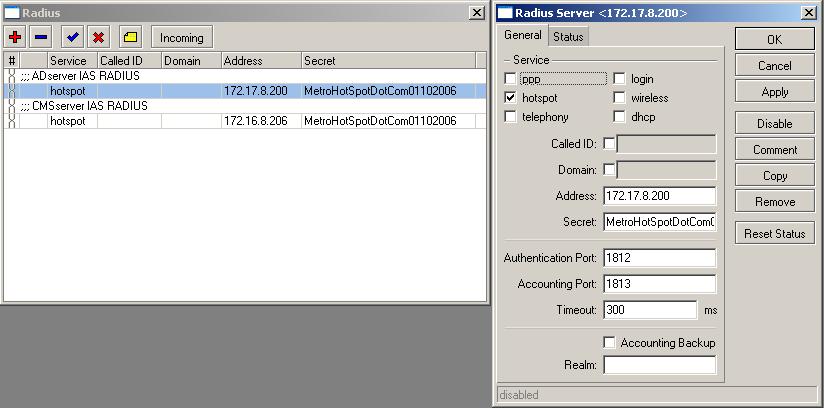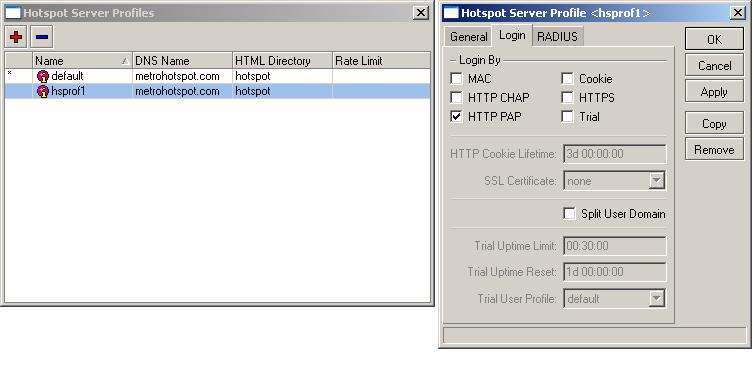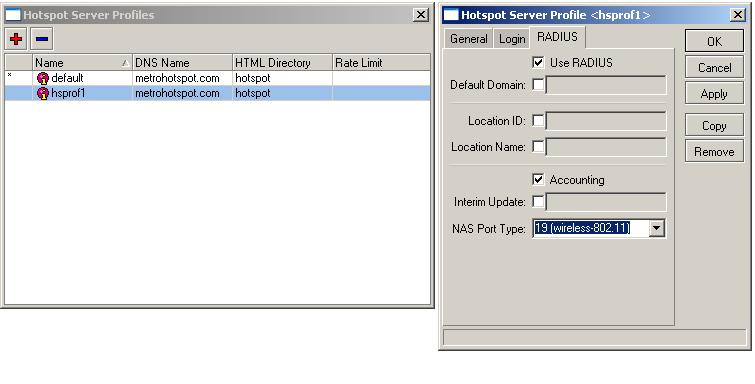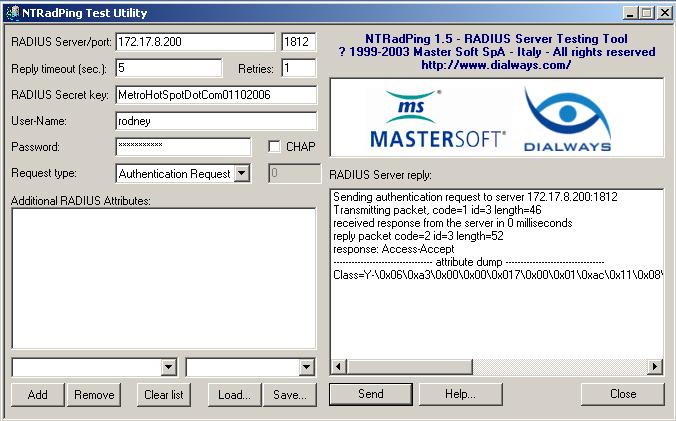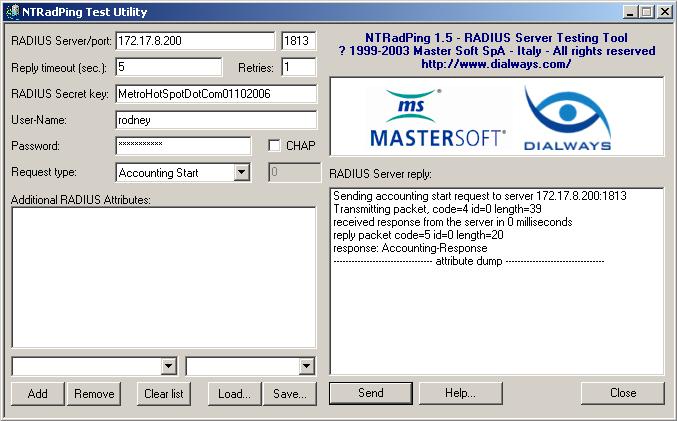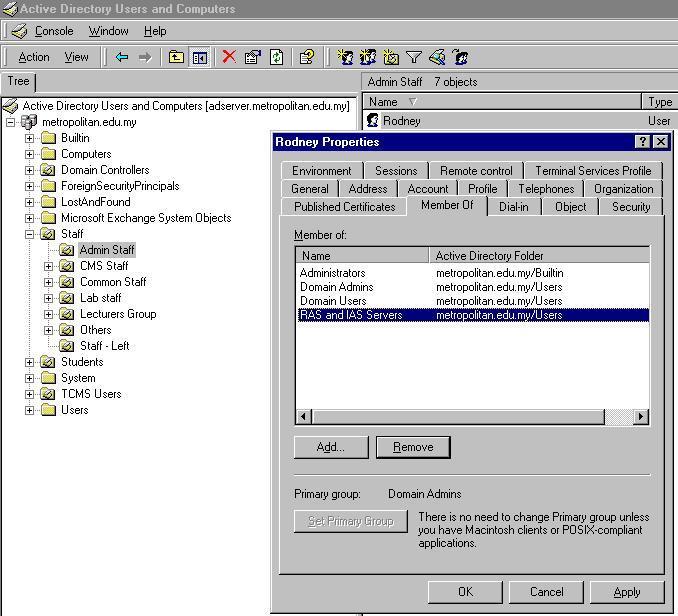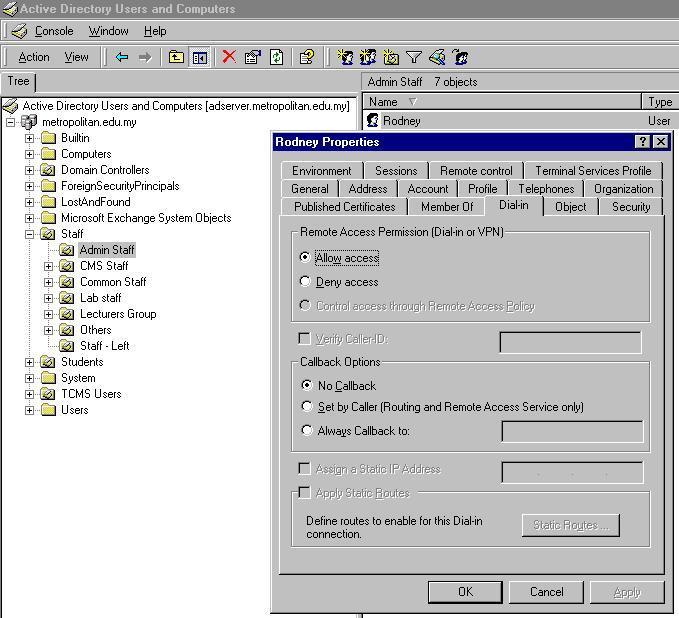AAA with Active Directory
From MikroTik Wiki
Jump to:
navigation,
search
Example One
MT setup
/ip radius add
service=ppp,wireless
address=<ip address of AD server>
secret=<password for RADIUS service on AD server>
authentication_port=1812
accounting_port=1813
/ip ppp AAA
use_radius=yes
accounting=yes
/ip ppp pptp-server
enabled=yes
authentication=mschap1,mschap2
Windows Setup
Start->Control Panel-Administrative Tools->Internet Authentication Service
Right-click on RADIUS Clients->New
Friendly Name: MikroTik
Address: <ip address of MT>
Client-Vendor: RADIUS Standard
Shared secret: <password used to access the RADIUS service>
Example Two
Part A - Setup IAS RADIUS on Active Directory Services
Setup IAS on a server acting as Active Directory Services Domain Controller and register it’s services.
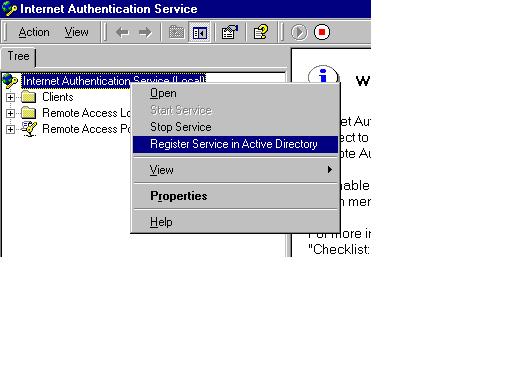
Give a meaningful description and enable logging for authentication status.
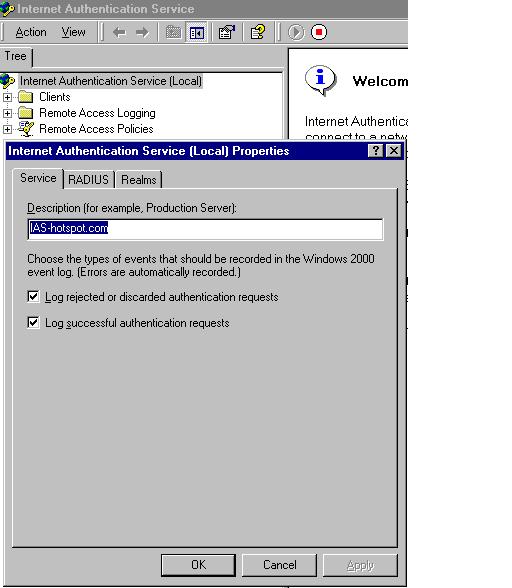
User respective 1812 for Authentication and 1813 for Accounting port only.
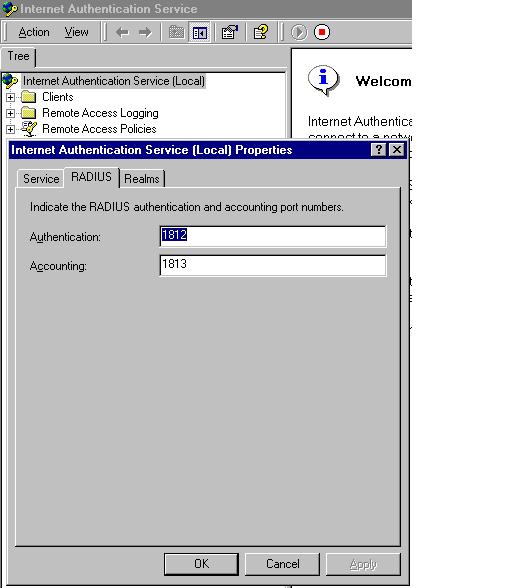
Create a Realms profile, find “User-Name” replace it with “DOMAIN\User-Name” variables into IAS.
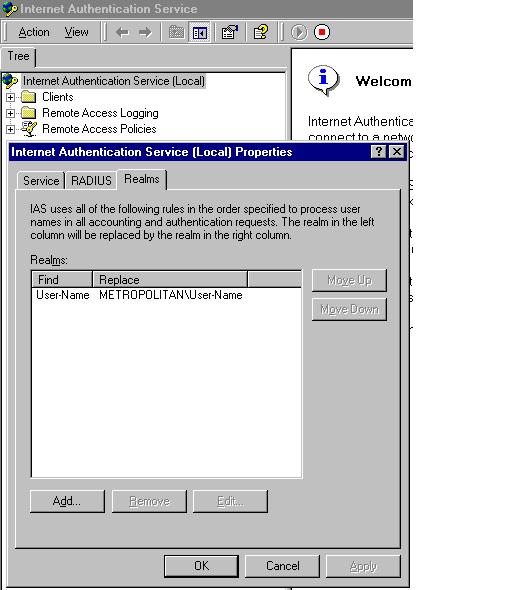
Create a “hotspot.com” client profile and set IP address pointing to MikroTik hotspot server 172.19.1.253. Set Client Vendor to RADIUS Standard and enter a unique password for IAS. Do not enable Attributes Signature check box.
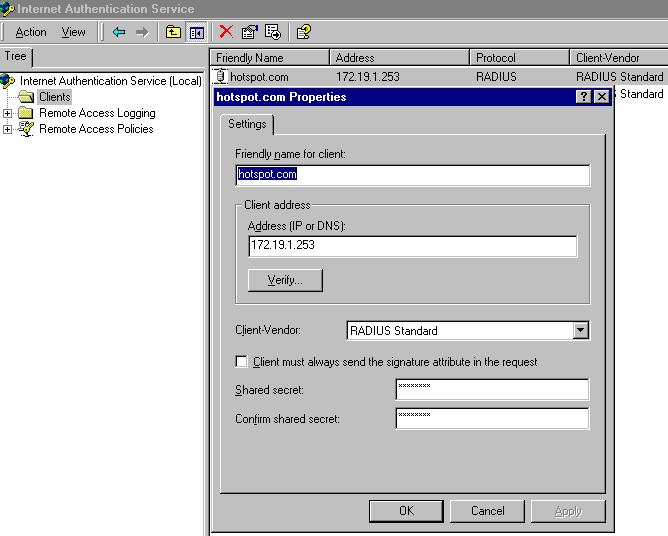
Enable Remote Access Logging check box for all properties.
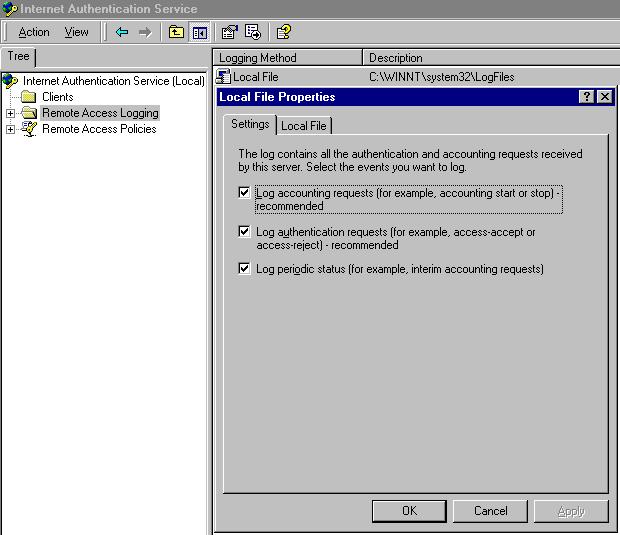
Select IAS Format and set Log Time Period to Daily.
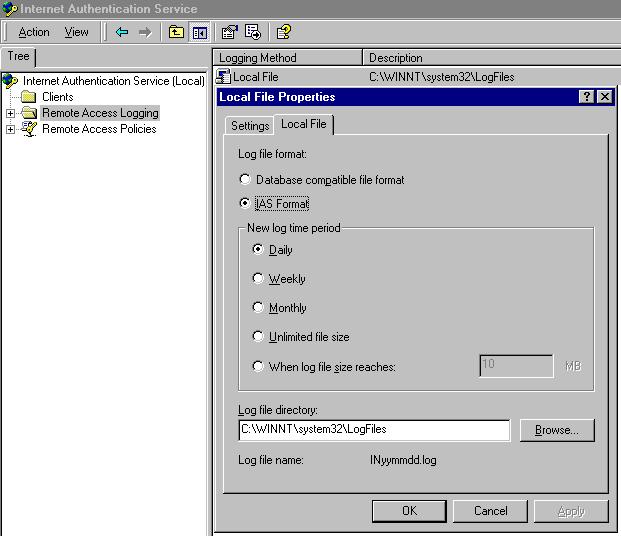
Create Remote Access Policies profile to “hotspot.com”. Add “Windows-Groups” matches “DOMAIN\Username” profile. Enable Grant remote access permission.
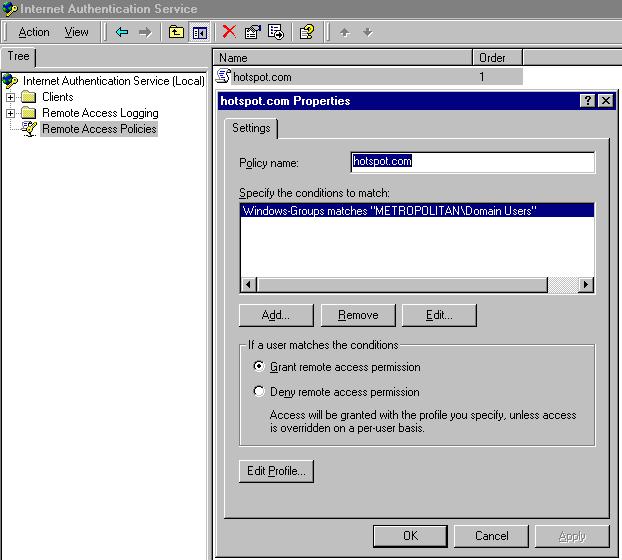
At Authentication tab Enable check box for “MS-CHAP v2, MS-CHAP, CHAP and PAP” method. Note HotSpot only uses PAP method.
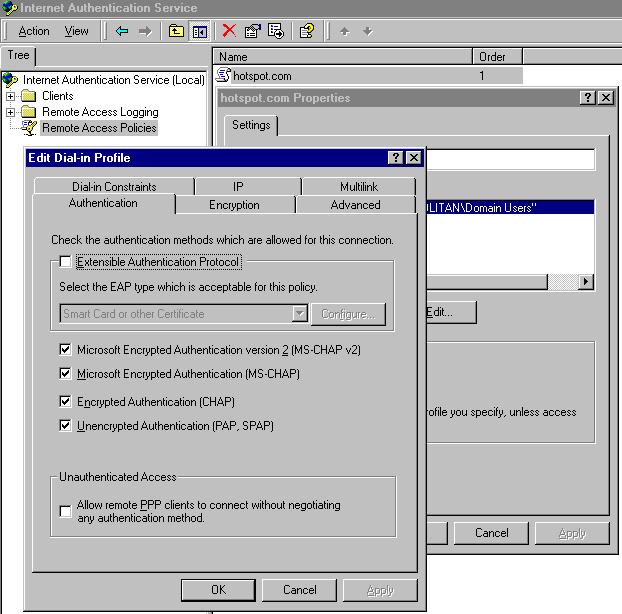
At Encryption tab Enable all the check box allowed by this profile.
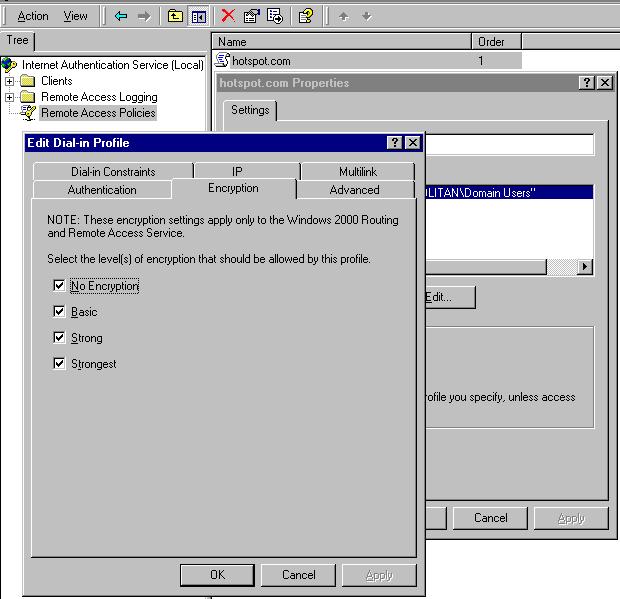
At Advance tab do not add any additional connection attributes.
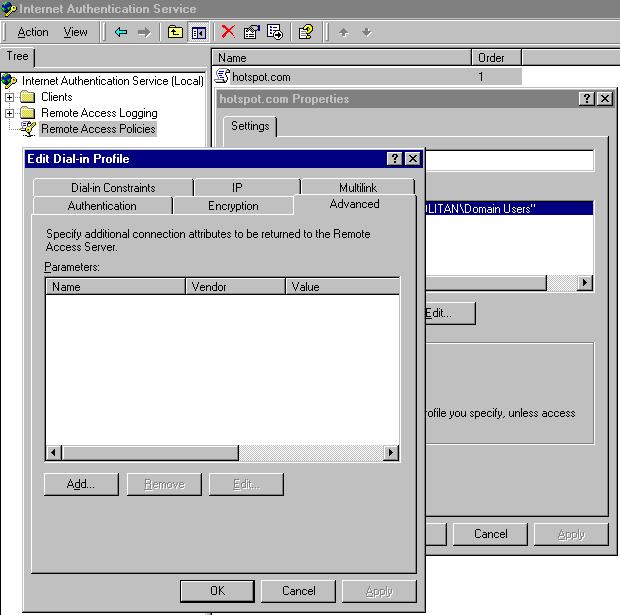 Part B - Setup IAS RADIUS with MikroTik
Part B - Setup IAS RADIUS with MikroTik
Add a RADIUS server profile and enable service for “hotspot”. Enter IP Address of IAS RADIUS server. Enter the same password created earlier for RADIUS secret. Use port 1812 for Authentication and 1813 for Accounting with Timeout at 300ms.
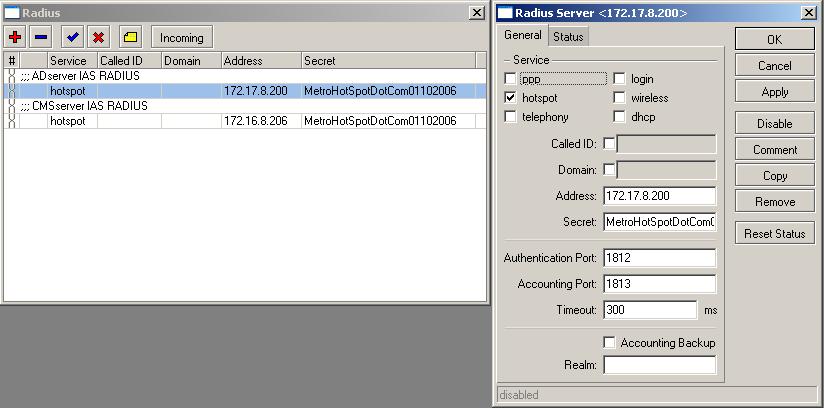
At “Hotspot Server Profiles” Login By check “HTTP PAP” only.
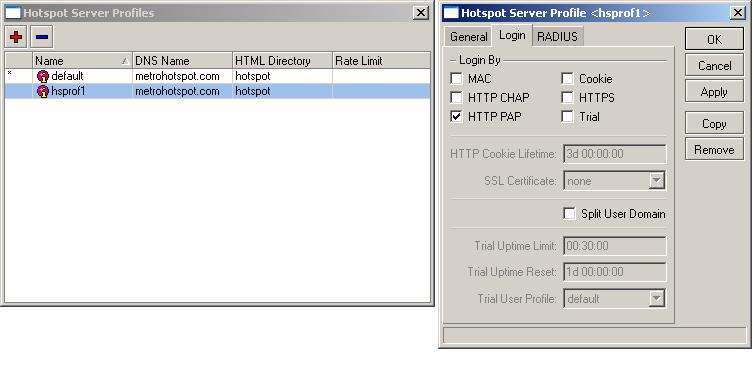
At “Hotspot Server Profiles” check Use RADIUS and Accounting. NAS Port Type leave it as (19 wireless-802.11) or change to 15 (Ethernet) mode.
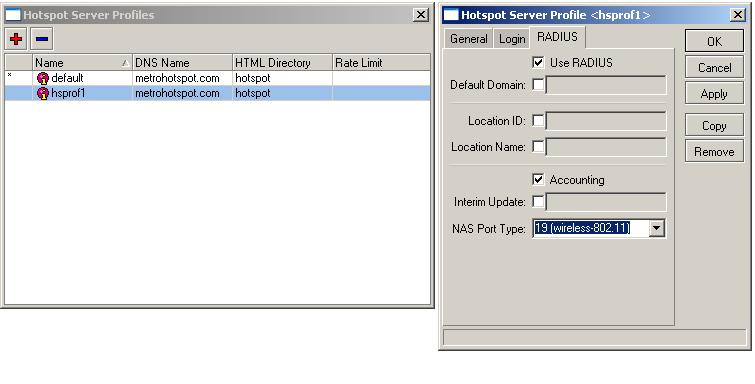 Part C – Testing IAS RADIUS with PC
Part C – Testing IAS RADIUS with PC
- Use NTRadPing Test Utility to verify the communication link with a test PC. DialWays v3.0 - radius server , radius AAA , tacacs server
- Remember to add in the test PC IP Address intended for testing into the IAS Client Profile before initiating test.
- Enter the IAS RADIUS server IP Address and port “1812” for Request Type “Authentication Request” mode followed by the RADIUS Secret Key.
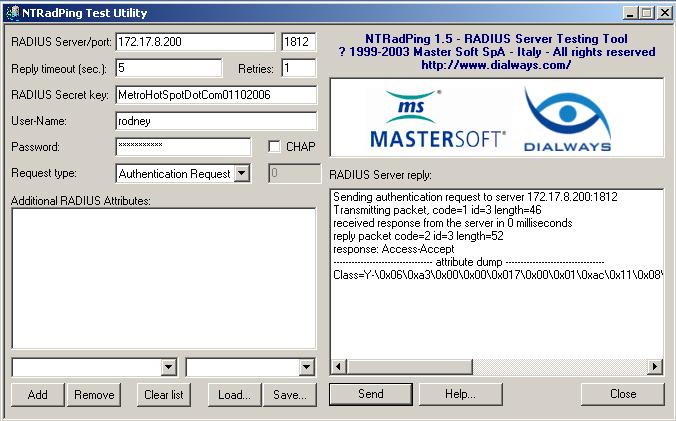
- Also enter the User-Name found in the Active Directory Service User Domain Lists. If successful response reply will be “Access-Accepted”.
- Next change port to “1813” for Request Type “Accounting Start” click send and reply should be “Accounting-Response” if the RADIUS server is working.
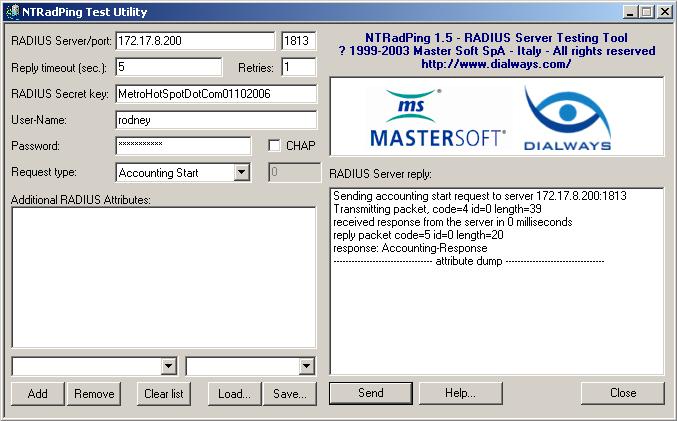
Part D – Activating Domain Users for IAS RADIUS
Check for respective User properties if they are member of “RAS and IAS Server” groups, if not add them as group members.
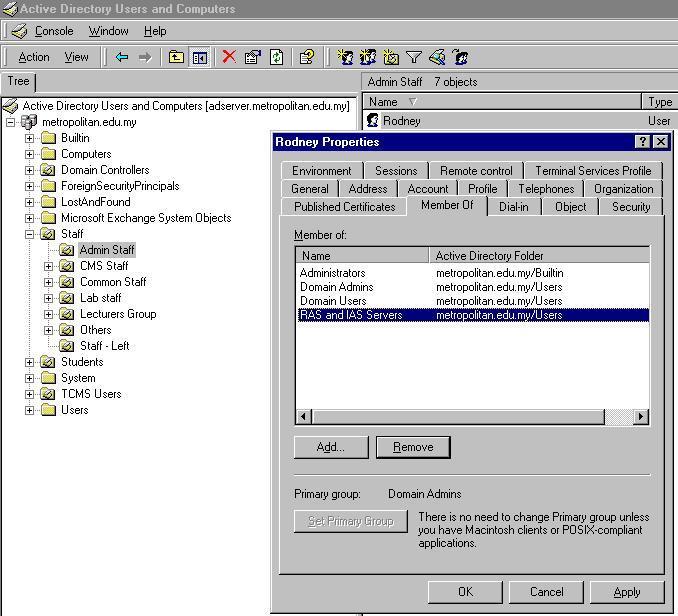
Next check the Dial-in tab and enable Allow access for Remote Access Permission.
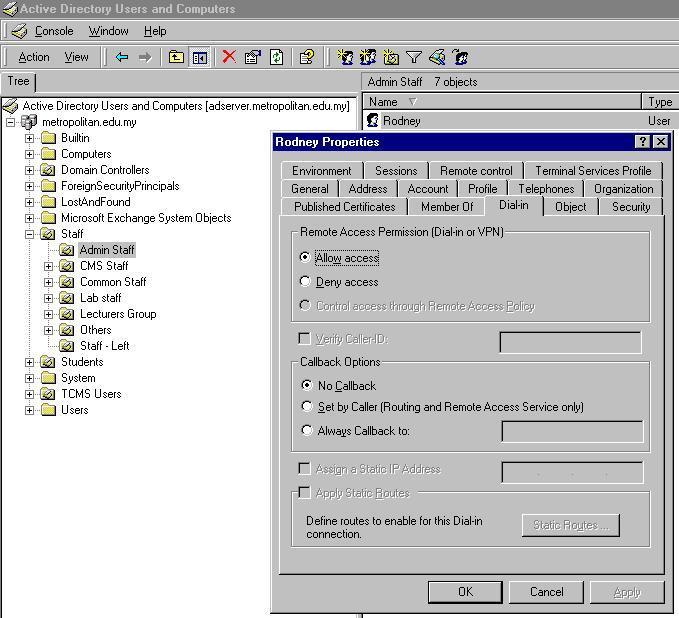


 2سپاس
2سپاس LinkBack URL
LinkBack URL About LinkBacks
About LinkBacks