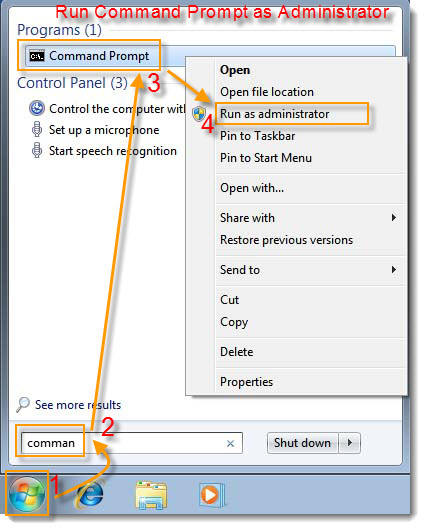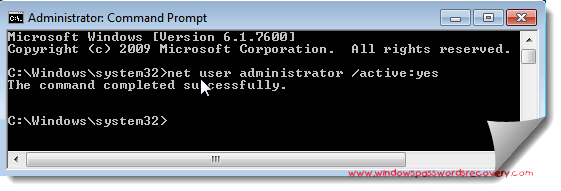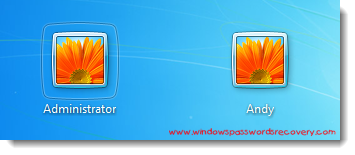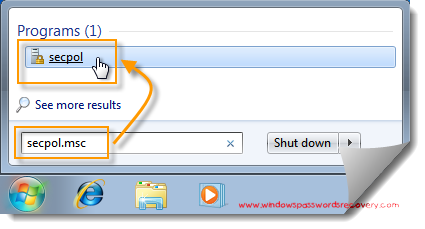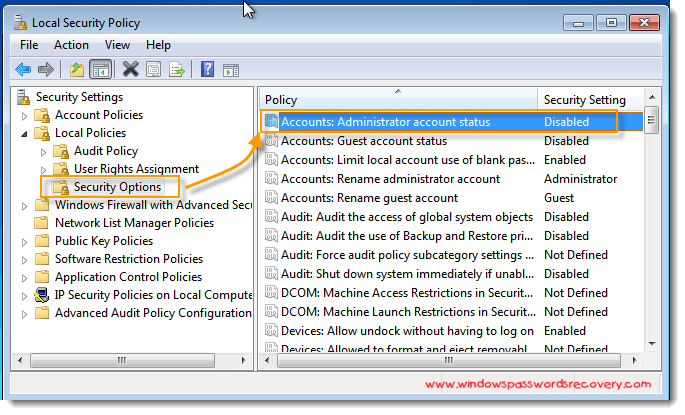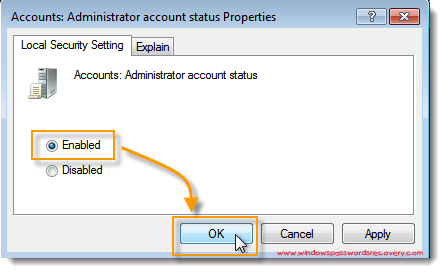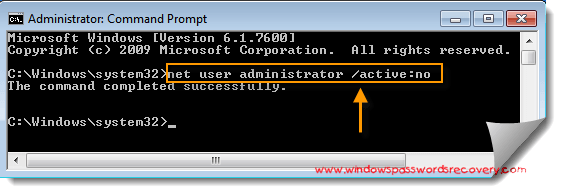مشکل اینه که هر وقت میخوام برنامه ای روش نصب کنم روی run as میره و درخواست میکنه تا با یکی از اکانت ها وصل شم ... سیستم ها اصلا شبکه نیستن ... چیکار کنم؟؟؟؟؟؟؟؟ قبلا اینجوری نبود
موضوعات مشابه:
- تغییر ip سیستم به صفر + آدرس سیستم بعد از خود + غیرفعال کردن پینگ 127.0.0.1
- بریج نشدن سیستم های نصب شده روی VMWare با سیستم های دیگر شبکه
- نحوه ایمیج با اکرونیس از سیستم عامل و ریستور کردن روی سیستمی دیگر
- نحوه اختصاص آی پی به سیستم ها از سیستم خودم


 LinkBack URL
LinkBack URL About LinkBacks
About LinkBacks